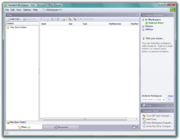The first conspicuously new feature you'll encounter when you start Word will undoubtedly be the Ribbon, which is part of the new interface called Microsoft Office Fluent user interface. And if you've used previous versions of Word, you'll wonder where the menus and toolbars have gone. That's the beauty of the Ribbon. No longer do you have to wander through the maze of menus, submenus, and toolbars searching for what you want. On the Ribbon are all the commands, styles, and resources you need, arranged on task-oriented tabs. The one remaining toolbar is the Quick Access toolbar, where you can place your most frequently used commands and resources for easy access, regardless of which tab of the Ribbon is active.
Another part of the new Microsoft Office Fluent user interface interface is the galleries. These are the graphical equivalents of drop-down menus, except that they show you samples of all the choices that are available for you to “try on.” There are many different galleries—for styles, for themes, for page numbers, and so on. The galleries provide you with the ability to look before you leap. With Live Preview, you can see how the formatting you choose will change your text, pictures, or other content, or how the overall look of your document will change when you switch the theme simply by pointing to the different items in the galleries.
Some of the biggest changes you'll encounter are the new file types. Word uses a whole new file structure that, unfortunately, isn't directly compatible with earlier versions of Word. Of course, you can open and use files from earlier versions, but people who are using any earlier version of Word will need to download and install a converter so that they can open the documents you create using the Word 2007 file format. However, the good news is that the new file format is what enables many of the improvements in Word 2007.
Word 2007 also includes an entirely new graphics tool, SmartArt, which is designed to help you create diagrams and lists that graphically present your information. If you work with technical or legal documents into which you need to insert citations, a full bibliography, a list of works cited, or a legal table of authorities, you'll find that Word's bibliography and citations features are great new ways to take care of these often tedious and time-consuming chores.
And it's not only all the new stuff that's great. Some of Word's existing features have been much enhanced too. Checking your grammar and spelling has become more accurate, and you can now check the contextual use of words. If you're involved in mathematics, science, or engineering, you'll appreciate the enhanced Equations feature, which not only supplies some predesigned equations that you can edit but also makes it easy to create your own equations and save them for future use. Whether you need legal blacklining to indicate changes in a document or you need to track the changes reviewers make to your documents, you'll find the enhancements to the Track Changes feature—including the ability to distinguish between what has been added or deleted and what has been moved—really invaluable.
Word 2007 has also greatly improved document safety and security. You'll be better able to control access to your documents—for example, you can indicate when a document is completed and that no further changes may be made to it. You can easily check for and remove any sensitive or personal information in your documents that you don't want other people to have access to. You can digitally sign a document to provide verification in the electronic file that it really was you who signed it, and you can even attach a scanned image of your signature right there in the document. With Word's improved document-recovery system, your files are now more secure from loss, and the new file system also assists you in being able to recover files if they've become corrupted. And if you end up with system problems involving Word and your computer, you can easily run a series of diagnostics that can determine the problem and can then either fix it or get you the help you need to get it fixed.